Apple’s HomeKit is an innovative concept designed to help you make the utmost use of your iOS device–and Apple Watch in particular. It allows you to control HomeKit accessories right form your iPhone. As for instance, you can turn off the light or increase the temperature of your home remotely using Siri on your iOS device. All you have to do is just set it up on your iPhone.How to Setup and Control HomeKit-enabled Accessory on iPhone or iPad.
Step #1. First off, download the app for HomeKit-enabled accessory on your iPhone
(Open App Store app on your iPhone → tap on Search icon from the bottom → type the name of the app you want to download → install the app.)
Step #2. Next up, you need to pair the accessory with your iPhone. To do it, launch the app for the accessory.
Step #3. Move ahead with the process and enter the setup code of the HomeKit enabled accessory.
That’s it!
Step #1. Press and hold on the Home button to activate Siri
Step #2. Now, dictate Siri to do the task.
Note: You might require to unlock your iPhone in order to control HomeKit enabled accessory using Siri.
With the use of Apple TV-3rd generation running 7.0 or higher software version, you can control your HomeKit accessory even away from home.
To do so, you must be signed in with the same Apple ID on your Watch and Apple TV.
Simply activate Siri on your device as usual and ask it to get the job done for you.
That’s all!
Based on the app for a HomeKit accessory, you may get the option to group accessories together at your office or home in order to control them conveniently using a single Siri command. Some apps may not have the option to let you group accessories.
iOS 9 is rumoured to come with an app called “Home” to let you configure or use HomeKit easily . What do you think of HomeKit? Shout off in the comments below.
How to Set Up HomeKit Accessory on iPhone
Step #1. First off, download the app for HomeKit-enabled accessory on your iPhone
(Open App Store app on your iPhone → tap on Search icon from the bottom → type the name of the app you want to download → install the app.)
Step #2. Next up, you need to pair the accessory with your iPhone. To do it, launch the app for the accessory.
Step #3. Move ahead with the process and enter the setup code of the HomeKit enabled accessory.
That’s it!
How to Control HomeKit Accessory on iPhone
Step #1. Press and hold on the Home button to activate Siri
Step #2. Now, dictate Siri to do the task.
Note: You might require to unlock your iPhone in order to control HomeKit enabled accessory using Siri.
How to Control HomeKit Accessory Away from Home
With the use of Apple TV-3rd generation running 7.0 or higher software version, you can control your HomeKit accessory even away from home.
To do so, you must be signed in with the same Apple ID on your Watch and Apple TV.
Simply activate Siri on your device as usual and ask it to get the job done for you.
That’s all!
Based on the app for a HomeKit accessory, you may get the option to group accessories together at your office or home in order to control them conveniently using a single Siri command. Some apps may not have the option to let you group accessories.
iOS 9 is rumoured to come with an app called “Home” to let you configure or use HomeKit easily . What do you think of HomeKit? Shout off in the comments below.
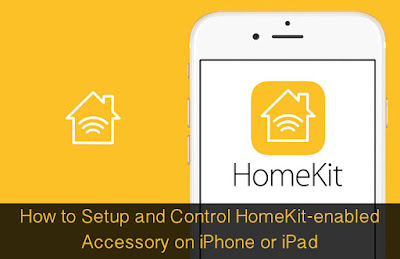
ConversionConversion EmoticonEmoticon