Apple Watch features Glances to let you access some important information as well as function instantly without having to launch an app. Just swipe up on the watch face to bring up Glances and navigate through the latest information by swiping right or left.
With Apple Watch, you can add up to 20 apps in the Glances. By default, nine apps are included such as, Calendar, World Clock, Activity, Heartbeat, Maps, Battery, Weather, Stocks and Settings.
Step #1. Launch Apple Watch app on iPhone and then tap on My Watch tab.
Step #2. Then, scroll down and find the app which Glance you want to hide and tap on it. You need to make sure Show App on Apple Watch is enabled.
Step #3. Turn off Show in Glances.
Step #1. Follow the first step mentioned above.
Step #2. Tap on Glances.
Step #3. Now, if you want to add any Glance, tap on the plus icon next to the Glance under Do Not Include.
And if you wish to remove any Glance, tap on the red button next to it and then tap on Delete.
Step #1. Follow the first and second steps mentioned above.
Step #2. Hold on the tiny three lines on the far right of the Glance you want to move and drag it at the desired place.
That’s it!
With Apple Watch, you can add up to 20 apps in the Glances. By default, nine apps are included such as, Calendar, World Clock, Activity, Heartbeat, Maps, Battery, Weather, Stocks and Settings.
Manage Glances on Apple iWatch [How To]
Not all third party apps may feature Glance. It can be turned off even without uninstalling an app. If you delete any app, its glance is removed automatically. You can’t remove Settings glance.How to Hide Glances on Apple Watch
If you no longer want to include any app in Glances, you can hide it without having to remove the app.Step #1. Launch Apple Watch app on iPhone and then tap on My Watch tab.
Step #2. Then, scroll down and find the app which Glance you want to hide and tap on it. You need to make sure Show App on Apple Watch is enabled.
Step #3. Turn off Show in Glances.
How to Add or Remove Glances on Apple Watch
Since you can include only 20 apps in the Glances, you would need to edit the list as per your need.Step #1. Follow the first step mentioned above.
Step #2. Tap on Glances.
Step #3. Now, if you want to add any Glance, tap on the plus icon next to the Glance under Do Not Include.
And if you wish to remove any Glance, tap on the red button next to it and then tap on Delete.
How to Reorder Glances on Apple Watch
Glances would appear as per the order you have set. For instance, if you have placed Battery glance on top, it will appear first in the Glances.Step #1. Follow the first and second steps mentioned above.
Step #2. Hold on the tiny three lines on the far right of the Glance you want to move and drag it at the desired place.
That’s it!
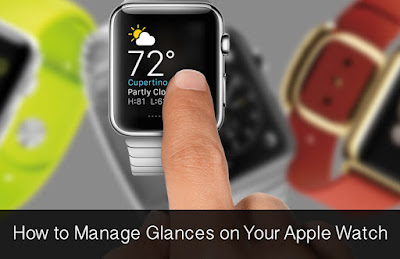
ConversionConversion EmoticonEmoticon